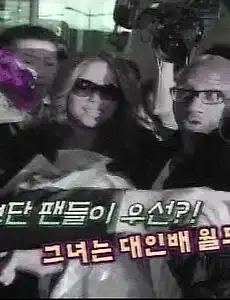 머라이어 캐리 - 방한시의 의전차량, 숙소 호텔 등 뒷이야기 (사진보기)
내한공연을 위해서 한국을 방문한 Mariah Carey 의 이런저런 소식을 전한 ytn의 star 뉴스... 의전차량으로는 링컨 MKS를 탄다고 하는데, 5800만원정도의 가격이고, 호텔은 그랜드인터콘티넨탈에서 묶는다는데 방값은 하루에 320만원이라고... 근데 월드스타인데도 불구하고, 가끔은 저녁에 팬들을 불러서 방에서 사진을 찍고, 싸인을 해주기도 하고, 싸인을 해달라고 조르면 안해주지만, 가만히 줄을 서서 기다리면 다가와서 싸인을 직접 해주는 모습까지도... 겉보기와는 달리 꽤 수수하고, 팬들을 멀리하기 보다는 가까이하면서 친해지려는 모습에서 꽤 다른 모습을 느끼게 되었다는.... 유희열의 스케치북 - 머라이어 캐리, 리쌍, 장기하, 휘성, 박퀸즈 (사진보기)
2009. 10. 26.
머라이어 캐리 - 방한시의 의전차량, 숙소 호텔 등 뒷이야기 (사진보기)
내한공연을 위해서 한국을 방문한 Mariah Carey 의 이런저런 소식을 전한 ytn의 star 뉴스... 의전차량으로는 링컨 MKS를 탄다고 하는데, 5800만원정도의 가격이고, 호텔은 그랜드인터콘티넨탈에서 묶는다는데 방값은 하루에 320만원이라고... 근데 월드스타인데도 불구하고, 가끔은 저녁에 팬들을 불러서 방에서 사진을 찍고, 싸인을 해주기도 하고, 싸인을 해달라고 조르면 안해주지만, 가만히 줄을 서서 기다리면 다가와서 싸인을 직접 해주는 모습까지도... 겉보기와는 달리 꽤 수수하고, 팬들을 멀리하기 보다는 가까이하면서 친해지려는 모습에서 꽤 다른 모습을 느끼게 되었다는.... 유희열의 스케치북 - 머라이어 캐리, 리쌍, 장기하, 휘성, 박퀸즈 (사진보기)
2009. 10. 26.