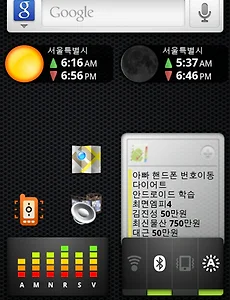 Sundroid, 해와 달의 일출 일몰시간 확인용 안드로이드 추천 앱 리뷰
요즘 참 날이 길어지고 있다라는것을 절감하고 있는 시기인데, 썬드로이드라는 해와 달의 시간을 관리하는 프로그램을 소개합니다. 아침에 산행을 간혹 하고, 동해바다에 여행을 가서 해뜨는 시간등을 알기에 좋은 프로그램이며, 일출, 일몰외에 월출, 월몰 시간도 잘표시되는 프로그램인데, 유료인 Pro버전과 무료버전 두가지가 있는데, 마켓에서 Sundroid로 검색하시면 됩니다. Everything you need to know about the movements of the sun and moon! Calculates sunrise, sunset, twilights, golden hours, length of day, the path of the sun, and moonrise & moonset times for..
2011. 4. 15.
Sundroid, 해와 달의 일출 일몰시간 확인용 안드로이드 추천 앱 리뷰
요즘 참 날이 길어지고 있다라는것을 절감하고 있는 시기인데, 썬드로이드라는 해와 달의 시간을 관리하는 프로그램을 소개합니다. 아침에 산행을 간혹 하고, 동해바다에 여행을 가서 해뜨는 시간등을 알기에 좋은 프로그램이며, 일출, 일몰외에 월출, 월몰 시간도 잘표시되는 프로그램인데, 유료인 Pro버전과 무료버전 두가지가 있는데, 마켓에서 Sundroid로 검색하시면 됩니다. Everything you need to know about the movements of the sun and moon! Calculates sunrise, sunset, twilights, golden hours, length of day, the path of the sun, and moonrise & moonset times for..
2011. 4. 15.
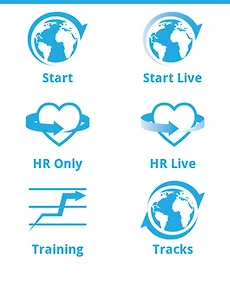 Sports Tracker Pro, 운동기록을 관리하는 공유하는 안드로이드 어플
등산, 자전거, 조깅 등의 스포츠를 즐길때 GSP를 이용해서 정확한 기록을 남기고, 관리를 하기에 좋은 안드로이드용 어플을 소개합니다. 스포츠 트래커(Sports Tracker) - 노키아 5800 GPS 프로그램 예전에 노키아폰을 사용할때 사용을 했었는데, 안드로이드용도 판매가 되고 있더군요~ 일반적으로 운동을 기록하는 기능은 기본이고, 심박계(HR)도 지원을 하며, 기록을 통해서 지속적인 트레이닝을 도와줍니다~ Nike plus, 겨울철 헬스클럽 런닝머신 운동시 기록 측정, 관리하는 방법 (아이폰, 안드로이드용 스마트폰 어플) 아직 한글이 지원되지는 않는데, 간단한 설정을 하신후에 계획을 만든후에 실행을 하시거나, 그냥 새로운 운동을 추가하시면 됩니다. 매일 아침 규칙적인 운동을 하신다면 my Pla..
2011. 4. 10.
Sports Tracker Pro, 운동기록을 관리하는 공유하는 안드로이드 어플
등산, 자전거, 조깅 등의 스포츠를 즐길때 GSP를 이용해서 정확한 기록을 남기고, 관리를 하기에 좋은 안드로이드용 어플을 소개합니다. 스포츠 트래커(Sports Tracker) - 노키아 5800 GPS 프로그램 예전에 노키아폰을 사용할때 사용을 했었는데, 안드로이드용도 판매가 되고 있더군요~ 일반적으로 운동을 기록하는 기능은 기본이고, 심박계(HR)도 지원을 하며, 기록을 통해서 지속적인 트레이닝을 도와줍니다~ Nike plus, 겨울철 헬스클럽 런닝머신 운동시 기록 측정, 관리하는 방법 (아이폰, 안드로이드용 스마트폰 어플) 아직 한글이 지원되지는 않는데, 간단한 설정을 하신후에 계획을 만든후에 실행을 하시거나, 그냥 새로운 운동을 추가하시면 됩니다. 매일 아침 규칙적인 운동을 하신다면 my Pla..
2011. 4. 10.