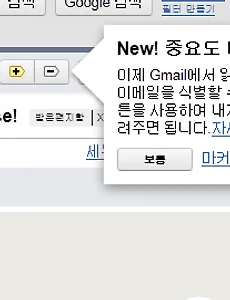 구글 G메일(Gmail) 중요도 마커, 라벨, 별표 등으로 메일을 다양하게 분류해보는 방법
구글 쥐메일을 많이들 사용하시는데, 다양한 방법으로 메일을 분류할수 있는것이 장점중에 하나로, 라벨을 붙이거나, 별표를 붙여서 중요 메일로 표시를 하거나, 이번에 새로생긴 중요편지함 기능을 이용해서 새롭게 분류를 할수 있는 방법이 생겼습니다. 라벨은 메일마다 카테고리를 설정하는 기능이고, 별표편지함은 메일별로 페이스북의 Like와 같은 기능처럼 별표를 붙여서 중요한 메일이라고 표시를 하는것인데, 이번에 추가된 중요도 마커는 메일주소별로 중요한 메일인지 어떤지를 결정하는 방법입니다. 메일 상단에 보면 중요도 마커라는 새로운 New! 기능이 뜨는데, + 를 누르면, 중요한 메일로, - 버튼을 누르면 중요하지 않은 메일주소라는 의미로 분류를 합니다. 뭐 메일주소를 가지고 중요하고, 안중요하고를 나눈다는것이 좀..
2011. 5. 20.
구글 G메일(Gmail) 중요도 마커, 라벨, 별표 등으로 메일을 다양하게 분류해보는 방법
구글 쥐메일을 많이들 사용하시는데, 다양한 방법으로 메일을 분류할수 있는것이 장점중에 하나로, 라벨을 붙이거나, 별표를 붙여서 중요 메일로 표시를 하거나, 이번에 새로생긴 중요편지함 기능을 이용해서 새롭게 분류를 할수 있는 방법이 생겼습니다. 라벨은 메일마다 카테고리를 설정하는 기능이고, 별표편지함은 메일별로 페이스북의 Like와 같은 기능처럼 별표를 붙여서 중요한 메일이라고 표시를 하는것인데, 이번에 추가된 중요도 마커는 메일주소별로 중요한 메일인지 어떤지를 결정하는 방법입니다. 메일 상단에 보면 중요도 마커라는 새로운 New! 기능이 뜨는데, + 를 누르면, 중요한 메일로, - 버튼을 누르면 중요하지 않은 메일주소라는 의미로 분류를 합니다. 뭐 메일주소를 가지고 중요하고, 안중요하고를 나눈다는것이 좀..
2011. 5. 20.
 7천원대의 저렴한 화상카메라 WebCam DC-20 (USB 마이크 기능 내장 화상캠) 구입 사용기
조카와 부모님의 화상채팅을 위해서 구입한 화상카메라... 7천원대의 저렴한 가격인데, 정지영상 130만, 동영상 35만 화소이며, 무엇보다도 마이크가 내장이 되어 있습니다. 다른 저가형 화상카메라는 usb 케이블외에 마이크 케이블이 별도로 있어서 사운드카드 단자에 연결시켜주어야 하는데, 이것은 usb 케이블만 연결하면 덤으로 usb 마이크를 얻는다고 보면 됩니다. 물론 고가에 비해서 아주 탁월한 성능까지는 아니지만, 동영상 채팅에는 전혀 문제가 없습니다. 화상카메라 인터넷 판매처 다른 화상카메라 종류 더보기 포장 박스입니다. 구글토크, 네이트, 네이버폰, MSN 등의 화상대화가 가능하게 되는데, USB 2.0을 지원(usb 1.1도 물론 호환), 고감도 마이크가 내장되어 있습니다. UVC 기술적용으로 별..
2011. 5. 17.
7천원대의 저렴한 화상카메라 WebCam DC-20 (USB 마이크 기능 내장 화상캠) 구입 사용기
조카와 부모님의 화상채팅을 위해서 구입한 화상카메라... 7천원대의 저렴한 가격인데, 정지영상 130만, 동영상 35만 화소이며, 무엇보다도 마이크가 내장이 되어 있습니다. 다른 저가형 화상카메라는 usb 케이블외에 마이크 케이블이 별도로 있어서 사운드카드 단자에 연결시켜주어야 하는데, 이것은 usb 케이블만 연결하면 덤으로 usb 마이크를 얻는다고 보면 됩니다. 물론 고가에 비해서 아주 탁월한 성능까지는 아니지만, 동영상 채팅에는 전혀 문제가 없습니다. 화상카메라 인터넷 판매처 다른 화상카메라 종류 더보기 포장 박스입니다. 구글토크, 네이트, 네이버폰, MSN 등의 화상대화가 가능하게 되는데, USB 2.0을 지원(usb 1.1도 물론 호환), 고감도 마이크가 내장되어 있습니다. UVC 기술적용으로 별..
2011. 5. 17.